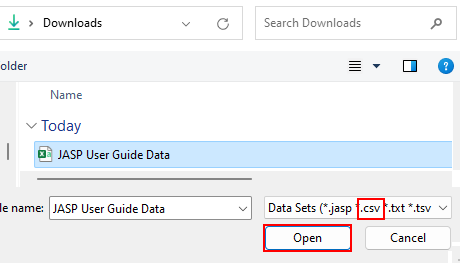4 Importing Data from Excel into JASP
You can import data from an Excel spreadsheet directly into JASP. However, your spreadsheet must be saved in a specific file format: Comma-Separated Values (.csv).
How do I do that?
1. Open the Excel spreadsheet that contains your data.
2. Once in the spreadsheet, click on File.
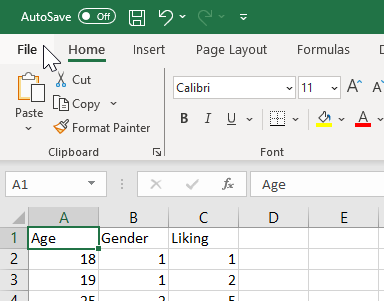
3. Select Save As from the left-hand-side menu, choose where you wish to save your file, and then click on the drop-down menu that lists different file formats. You need to select CSV (Comma delimited) (*.csv). Note that there are other CSV options but you need to ignore them.
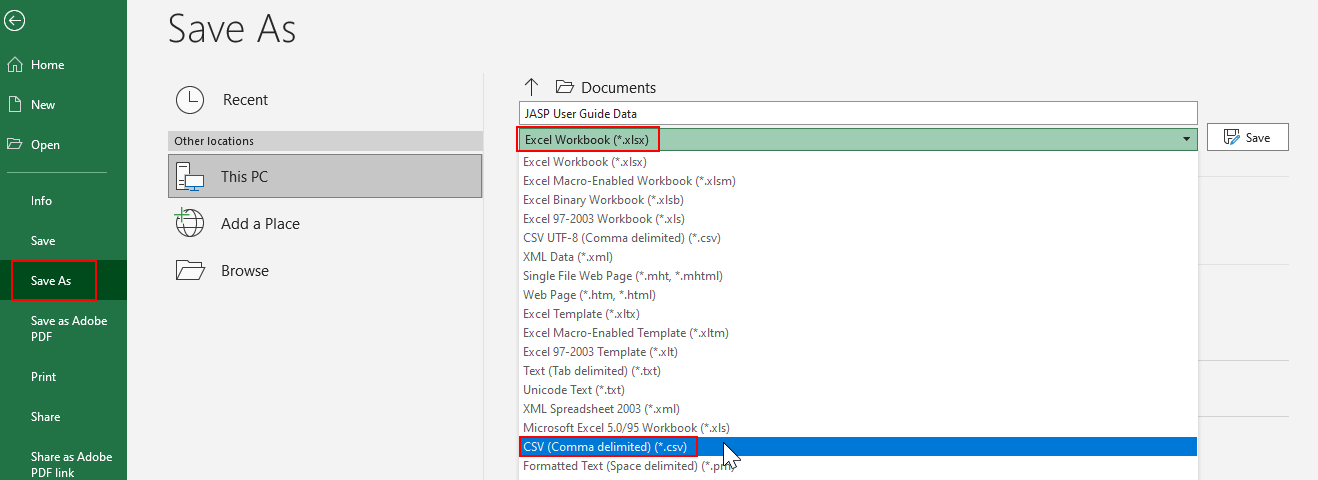
4. Finally, click Save and your .csv file should now be ready to import into JASP. 
5. Open JASP and select Open from the left-hand-side menu. Click Browse and locate the folder where you have saved your .csv file.
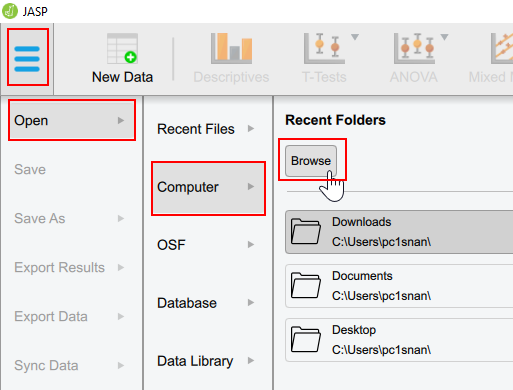
6. Select the .csv file you wish to import and click Open. Your data should now be available within JASP.