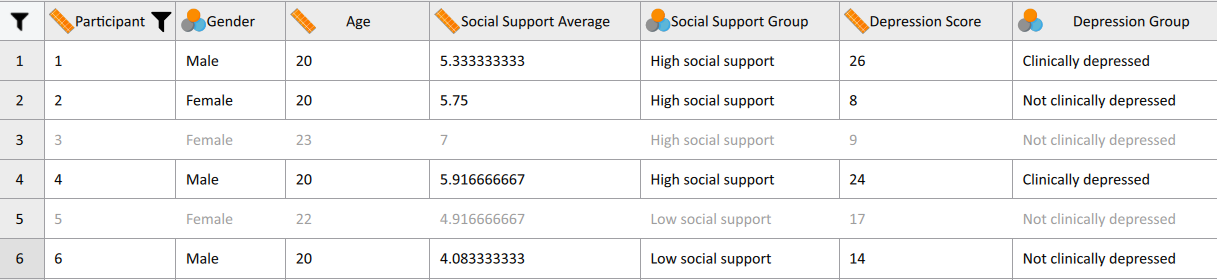7 Advanced Filtering
In addition to filtering data via categorical variables (see Section 6), JASP also allows you to filter based on multiple different variables and variable types.
Example 1
How do I do that?
1. Click on the funnel icon in the left-hand upper corner of the data set. This will open the advanced filtering menu.
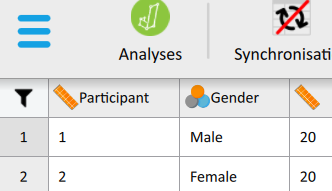
2. Filter the categorical variable first by dragging and dropping it in the central box.

3. Enter ≠ [name of group/condition you want to filter out]

4. Filter the numerical (i.e., continuous) variable next by dragging and dropping it in the central box.

5. Enter ≥ 5 (or whatever criteria you wish to apply).

6. Click Apply pass-through filter (at the bottom of the box).
7. Your data set will now be filtered based on the criteria you specified. In this example, all participants who are labelled as ‘Clinically depressed’ and have a ‘Social Support Average’ score of less than 5.
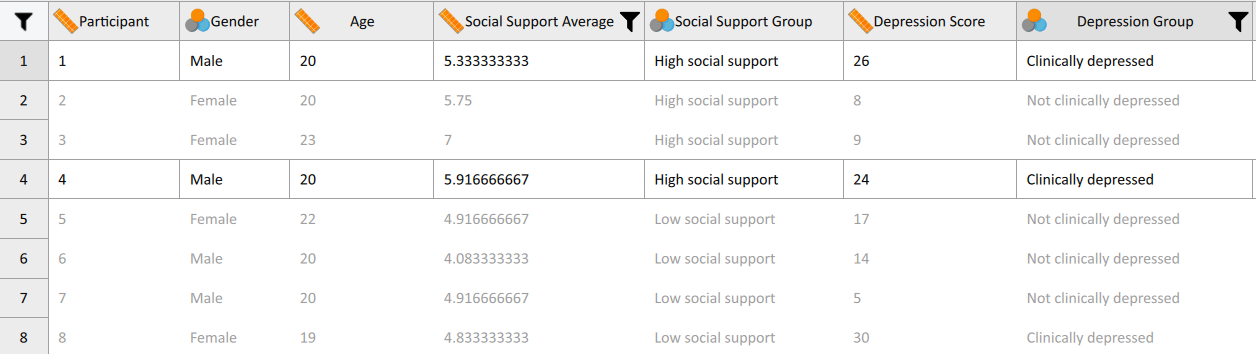
Excluding Participants / Cases
Advanced filtering also allows you to exclude specific participants (i.e., rows of data) from any analyses without deleting them from the data set. This is particularly useful if you wish to exclude participants who have been identified as outliers (see Section 9) without deleting their data.
Note: In order to do this, you must have a column that contains a unique label for each participant (e.g., a number) so that you are able to identify the participant easily even if the data is rearranged. See the first column of the previous screenshot.
Example 2
Participants 3 and 5 have been found to be outliers and the researcher has decided to run the analysis without these two participants to check if removing them makes a difference to the results of their analysis. However, the researcher does not wish to remove their data from JASP in case it could be used for another analysis.
How do I do that?
1. Open the Advanced Filtering menu (see above).
2. Drag and drop the ‘Participant’ variable in the central box.
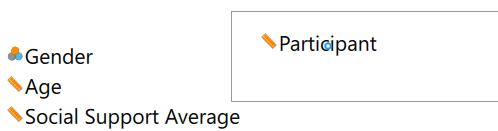
3. Enter ≠ [number/label of participant that need to be excluded]
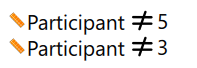
4. Click Apply pass-through filter and JASP will now exclude Participants 3 and 5 from any analysis you conduct.